Initial Research
Before start working on anything, it is necessary to understand the feature in and out. It helps to empathize with users and deciding the scope of the product.
The initial process starts with talking to people, how they communicate with other team members on Flock and why there is a need for mailing lists.
Understanding Flock Communication
In Flock, people communicate with others through two ways, either one on one chat or in a channel. Channels on Flock is where the real magic happens! Team members use channels for departments, small teams, and projects to keep everyone in the loop.
Understanding Mailing list
A mailing list is a list of emails and names of individuals to send emails to many recipients.
In organizations; people use mailing list in different departments for different purposes. This includes HR, IT, Admins for the announcement. Teams use for project discussions. Sales and marketing for sending emails to target users.
Need of mailing lists
From past many decades, people use emails as a primary source of official communication, but in past few years, the trend has changed. Now people communicate more on chat platforms like Slack, Hangout chats, Flock, etc.
Still, emails have advantages over chat, and people prefer emails for essential communication. Due to the nature of chats and limitations, mailing lists are still popular and important part of any organization.
Work | Mailcast

Mailcast
Communication makes easier
What is Mailcast?
Mailcast is an app built on top of Flock that directly integrates mailing list functionality to provide the most complete and efficient tool for team communication.
Mailcast enables Flock users to easily send important memos or project update emails with just a click, without having to remember and type numerous email addresses.
Goal
Provide an easy way to create and manage mailing lists utilising the existing Flock platform.
Initial Research
Before start working on anything, it is necessary to understand the feature in and out. It helps to empathize with users and deciding the scope of the product.
The initial process starts with talking to people, how they communicate with other team members on Flock and why there is a need for mailing lists.
Understanding Flock Communication
In Flock, people communicate with others through two ways, either one on one chat or in a channel. Channels on Flock is where the real magic happens! Team members use channels for departments, small teams, and projects to keep everyone in the loop.
Understanding Mailing list
A mailing list is a list of emails and names of individuals to send emails to many recipients.
In organizations; people use mailing list in different departments for different purposes. This includes HR, IT, Admins for the announcement. Teams use for project discussions. Sales and marketing for sending emails to target users.
Need of mailing lists
From past many decades, people use emails as a primary source of official communication, but in past few years, the trend has changed. Now people communicate more on chat platforms like Slack, Hangout chats, Flock, etc.
Still, emails have advantages over chat, and people prefer emails for essential communication. Due to the nature of chats and limitations, mailing lists are still popular and important part of any organization.
Channel Communication
• Chats are limited to a platform, they cannot work with different platforms. For instance; one cannot communicate between Flock and Slack. Everyone should be on one platform.
• Channel chat can be used between people inside the organization.
• People often ignore the channel chats as they don’t feel important.
• People consider chat for more casual communication.
Mailing List
• Mailing list consists of email addresses and emails work across different platforms. For instance; One can send emails from Gmail to Yahoo and vice versa. It is not necessary for both to be on the same platform.
• A mailing list can be used for people outside the organization.
• People give more importance to emails than chat.
• People consider emails for more official communication.
Persona & User Stories

Grace Stanley
Product Manager
Use Gmail & Flock
As a Product Manager, I want to create a mailing list for my projects, so that I can communicate with project members in emails.
Grace is a Product manager in IT consulting firm in U.S. . He has to coordinate with his team and clients to keep everyone on the same page. He uses Flock for primary communication with team and emails for clients. For each project, he has to ask IT department to create different mailing lists for the project. It is such a pain for him to ask IT person all the time for creating and managing mailing lists.
Etta Floyd
HR
Use Gmail, Flock & Google Groups
As an HR, I want to create department-wise mailing lists, so that I can send important updates in the mail.

Etta is Corporate HR in a marketing company. Her responsibilities includes managing the employee, implement and supervise policies/regulations. She uses Flock for communication and Google Groups to create mailing lists and sending announcements. It's difficult for her to create and manage mailing lists for different departments.

Mike Welch
IT Admin
Use Gmail, Flock & Google Groups
As an IT Admin, I want to create and manage multiple mailing lists, so that the entire organisation can use them.
Mike is in same organization where Grace is Product Manager. He is an IT admin and his work includes issuing new email addresses and mailing lists when required. He uses Flock for communication and uses Google groups to create mailing lists. Mike is looking for light weight product where he can create and manage all mailing lists.
After all these research we found that there is a need for such feature, but we didn’t have that data to validate this; so we decided to break this feature into two phases.
Phase 1. An easy way to create mailing lists.
Phase 2. Create and manage mailing lists with more controls.
Phase 1
In Phase 1 we decided to take a small step towards the creation of mailing list utilizing the capabilities of Flock. Before jumping to the designing, we tried to understand the user journey of mailing list creation so we can make it short and crisp.

In Flock platform, we have limitations on what can be done and till what level we can use the platform for any app. We can use App launcher, chat tab buttons, attachment picker or /command to perform any app action. Now we had different options for the mailcast app.
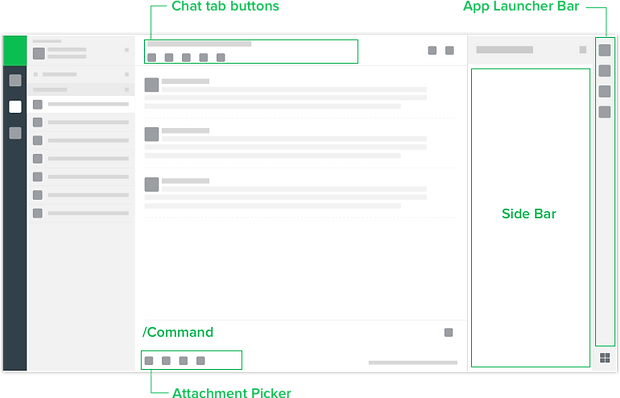

We decided to use chat tab button for mailcast, but that's only a small part, what next?
The major pain point was to create the mailing list. We tried giving full interface, but that wasn’t solving the problem. We used the existing information to create the mailing list for the user.

Here we see the level of hierarchy in an organization and where people use the mailing list. We compared same with Flock, how they communicate in Flock. At all the levels where people use mailing lists, Flock has channels.
Channels are the group of team members working together on some project or same interest. By leveraging the channel information, we decided to create mailing lists for users.
To create a mailing list, we need Name of the mailing list, email address of members and mailing list email. All required pieces of information were available in Flock channels.
We were able to generate the mailing list for the users. Choosing mailing list email address was a cognitive load on users, so on user’s behalf, we decided to take Channel name as mailing list's email.
Channel to Mailing list formation

Final implementation of Phase 1
We designed the first phase of mailcast where we were creating mailing lists for the users. After 15 minutes of channel creation, we were creating the mailing list for channel with all channel members. Also sending a bot message in the channel to let everyone know about the mailing list and the usage.
It was a conscious product decision to create the mailing list for all channels for discoverability of the feature and to get the data of mailcast.
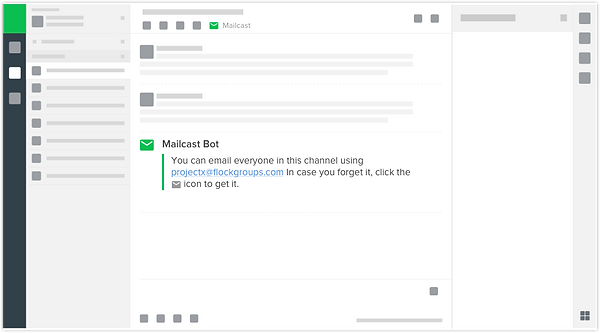
Now user doesn't need to remember the mailing list email. Whenever user clicks mailcast icon on chat tab; it opens a modal showing mailcast ID along with an option to copy email.

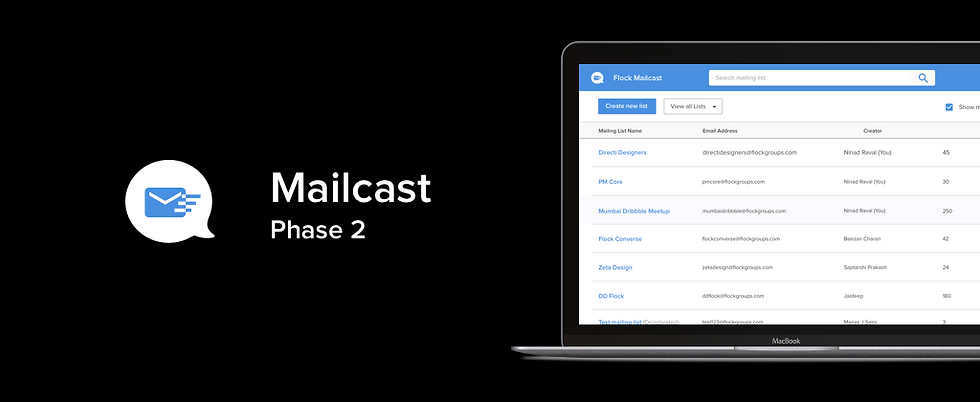
After successful implementation of Mailcast phase 1 and the overwhelming response, we decided to work on Phase 2.
Features In phase 2
• Create mailing lists manually.
• Managing mailing lists.
• Edit existing mailing lists.
• Subscribe and unsubscribe mailing lists.
• Provide admin controls.
• Allow external members in mailing lists.
Now we had to decide how to add a lot of feature and interactions in Flock. This needed a full-fledged interface to accommodate all features. Inside Flock.
Apart from this, we had to provide admin controls to control how organization members can create and manage mailing lists. We broke the tasks into two parts.
• Mailcast admin settings
• Mailcast App
Mailcast Admin Settings
As an organization admin, we came up with a specific set of settings after talking to few Team admins user requests.
• Prevent over creation and edit controls.
• Control the spamming.
• Auto creation on/off of mailing lists.

Mailcast App
Based on the admin panel setting there are four scenarios which came up, and each has different view and permissions.
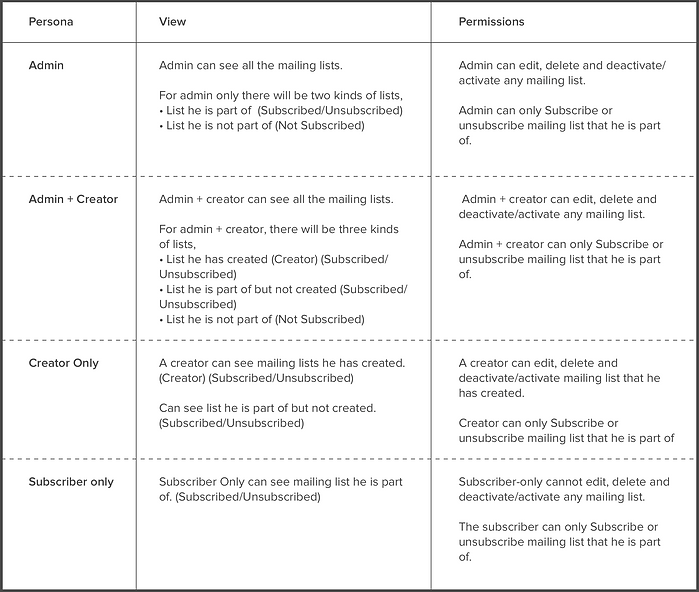
The complexity of features and number of interactions made us make mailcast an individual product of Flock suite.
Information Architecture
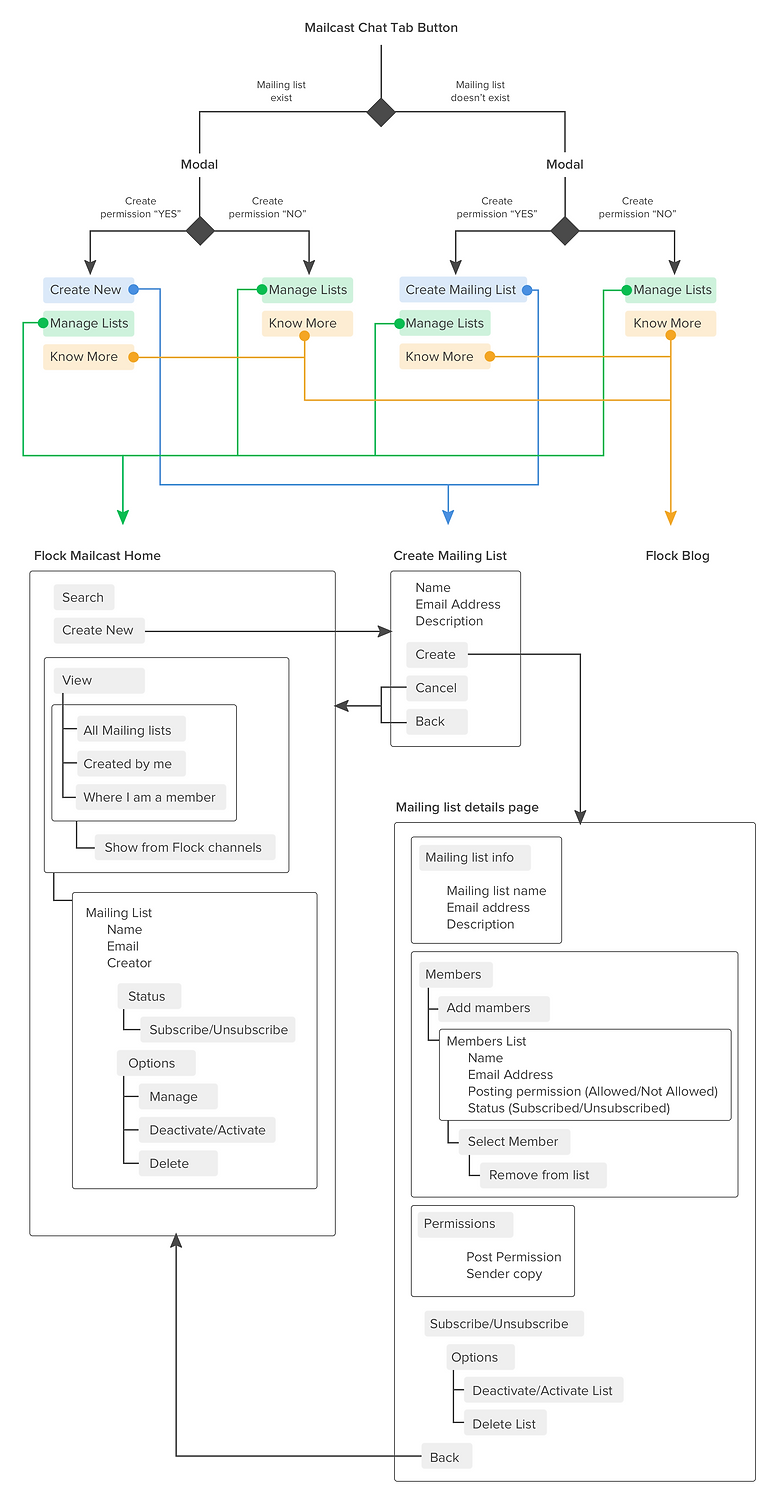
Mailcast modal inside Flock
Now when user clicks on mailcast button on chat tab, it opens a modal with some more actions like Create new, Manage lists and Know more. Create New and Manage Lists are the two entry points to the mailcast app on the web. Know more take users to Flock Mailcast blog to give a better understanding of mailcast.
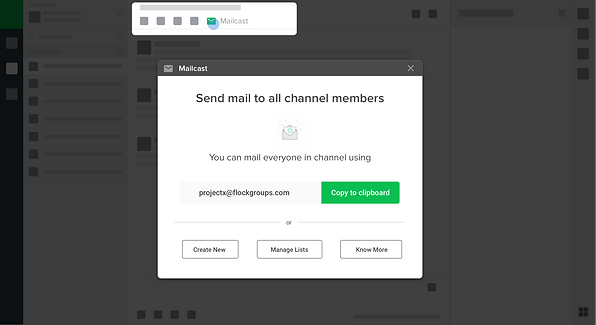
Flock Mailcast Home
When user clicks on manage lists, it takes the user to Flock Mailcast homepage, where he can see all the mailing list, with simple filters and search. User can create a new mailing list from here or manage the existing mailing lists. User can see the mailing lists based on his personas defined earlier. User can take quick actions like Subscribe/Unsubscribe, manage, deactivate/active or delete list.
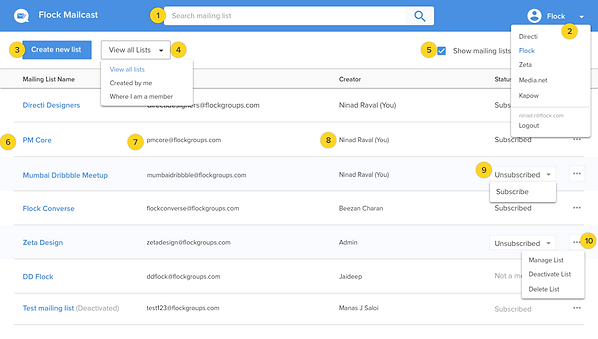
1. Search bar
2. Team Switcher
3. Create new list “CTA”
4. Mailing list filters
• View all lists
• Created by me
• Where I am a member
5. Sub-filter (Checkbox)
6. Mailing list name
7. Mailing list email address
8. Creator Name
9. Status Switcher
10. Options
Create mailing list
When the user clicks on Create New list in modal or CTA on Homepage, it takes the user to mailing list creation page. It is simple form with mailing list name, email address and description (optional). Creation of mailing list is divided into two parts, generating mailing list and managing mailing list.

1. Mailing list name
2. Mailing list email address
3. Mailing list description
Managing mailing list (Mailing lsit detail page)
After generating mailing list, it takes user to mailing list detail page where user can manage mailing list. User can add/remove members, edit mailing list info, and change permissions. Apart from that user can Subscribe/Unsubscribe, Deactivate and delete mailing list.
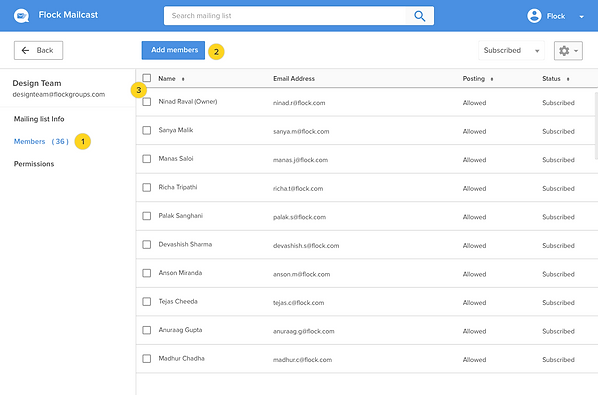
1. Members Tab
• Member Name
• Email address
• Post permission
• Status
2. Add Members CTA
3. Member selector checkbox
Adding Members
After generating mailing list email, the user can add members to the mailing list. Click on Add members CTA will open a modal where the user can search, select members and channel from the team, and also add email addresses of external users. It is an easy way to add members to the mailing list. If later user wants to remove a member from the mailing list, he can select the member from checkbox and remove from mailing list.
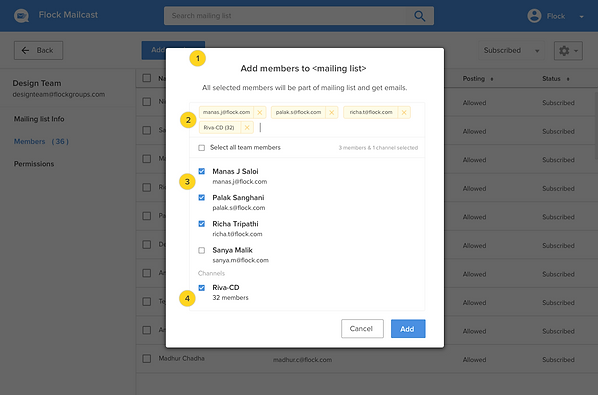
1. Add members modal
2. Search member
3. Flock Members
4. Flock Channels
Mailing list permissions
In permissions tab, a user can specify the post permissions for that mailing list. This setting was required to prevent spamming and giving more control on mailing. User can specify individual people who will be able to post.
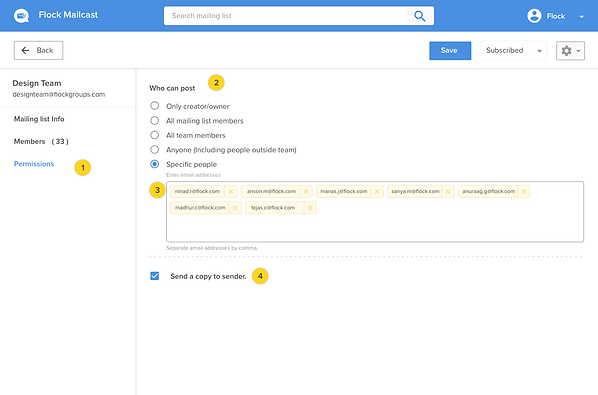
1. Permissions Tab
2. Post permission
3. Selecting specific people
4. Sender copy
Mailing list info
In Mailing list Info tab, user can see mailing list related info like name, ID, and description. Name and description can be editable but mailing list ID cannot be changed once created.

1. Mailing list info tab
2. Mailing list name
3. Mailing list email address
4. Mailing list description
5. Subscribe/Unsubscribe
6. Settings
• Deactivate list
• Delete list